MetaMask has become the most popular and trusted wallet for managing cryptocurrency. But what makes it so essential? In this guide, we’ll walk you through how to set up and use MetaMask effectively, whether you’re a beginner or looking to level up your crypto security.
MetaMask is a free browser extension that is popular in the Ethereum community. (Browser extensions are simply pieces of software that let your web browser do more things.)
Think of it as a tool that lets you access and enjoy the most exciting aspects of Ethereum such as accessing dApps. Without using a web wallet, you’d find it difficult to appreciate what dApps are and how Ethereum works.
Below, we introduce you to MetaMask. After reading this resource, you’ll have a good grasp of the following:
- What it is
- How it acts as a gateway to Ethereum and dApps
- Installation and set up
- How to interact with your crypto hardware wallet
- The mobile app
What Is MetaMask?
You can download MetaMask as an extension for most popular web browsers, including Google Chrome, Mozilla Firefox, Microsoft Edge and Brave.
The browser extension does many things. It is a crypto wallet that keeps your data and private keys secure. It is also a gateway that connects you to dApps. (When we say ‘key’, think of it as a log-in. You can use the wallet to log in to certain dApps.)
In addition to being a crypto wallet itself, MetaMask supports crypto hardware wallets such as Ledger and Trezor hardware wallets. Supporting crypto hardware wallets is reassuring because crypto hardware wallets are widely considered the most secure form of crypto wallet. If MetaMask had no support for hardware wallets, you’d likely be more prone to losing your cryptocurrency to cyber criminals.
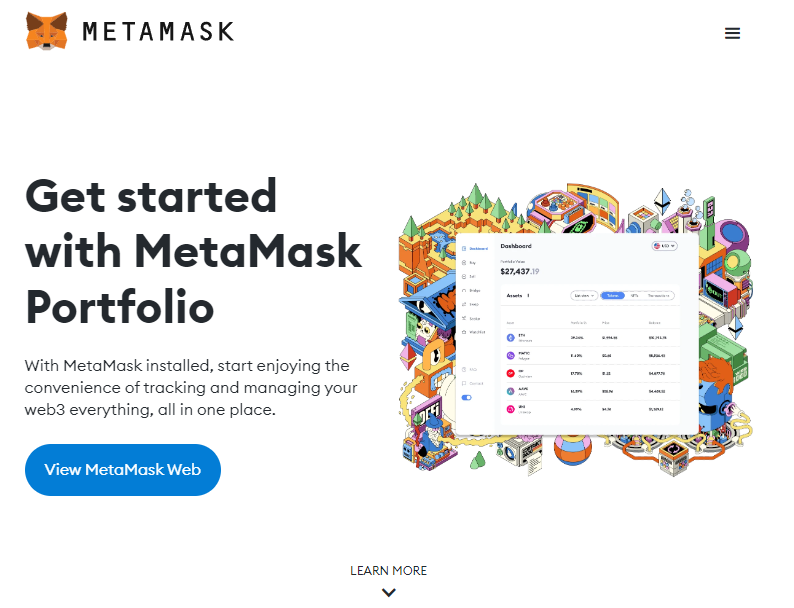
How Can You Use MetaMask?
MetaMask can be used as a standalone crypto web wallet. Alternatively, it can be used to interact with your Ledger Nano S wallet or Trezor Model T wallet, for example.
You can’t send bitcoin (BTC) to your MetaMask wallet. That’s because it’s designed for Ethereum, so you can send ether (ETH) and ERC-20 tokens. If you’re looking to use another network, such as Solana, see our guide on how to use Solana-specific Phantom Wallet.
Because it lets you interact with the Ethereum ecosystem, you can use it to trade crypto collectibles and access decentralised exchanges (DEXes) as well as various dApps.
Installing & Using MetaMask
Installation is quick and easy. All you need to do is head to the extension marketplace on the web browser you use. You can normally access your browser’s extension marketplace through the main menu of your browser.
If you use Google Chrome—or another web browser that uses the Chromium framework, such as Brave—you’ll be able to download MetaMask on the Chrome Web Store. If you use Mozilla’s Firefox browser, you can download MetaMask on Firefox Add-ons.
Once you’ve installed the extension, you’ll see a small icon of the orange fox in the top right-hand corner of your browser.

After installing the extension, you can either import your existing crypto wallet or setup a new wallet. If you’re configuring a new wallet, you’ll need to create a password which secures your wallet. (Ensure you choose a strong password with at least 8 characters using numbers, letters and symbols.)
Storing your seed phrase
Once you’ve set up your password, you’ll be able to copy your seed phrase which is 12 words in length.
Your seed phrase is there to back up and recover your MetaMask wallet. This is the case with regular crypto hardware wallets. If you have a Ledger or Trezor wallet, for example, you would’ve been asked to write down your seed phrase when you were setting up your device.
Make sure the seed phrase is stored in a secure place or places. MetaMask will ask you to confirm your seed phrase to make sure you’ve written it down correctly. It’s important to take note of MetaMask’s guidelines for protecting your seed phrase.
MetaMask & Crypto Hardware Wallets
MetaMask can connect to your Ledger or Trezor hardware wallet. This is beneficial because it means you don’t have to keep your cryptocurrency in your MetaMask wallet itself. (MetaMask is a web wallet. Web wallets are typically less secure than hardware wallets.)
To connect your Ledger or Trezor hardware wallet to your MetaMask account, you need to make sure of the following:
- You have the most up-to-date firmware on your Ledger or Trezor wallet.
- You have the latest version of your web browser.
- You have enabled ‘browser support’ on your hardware wallet device.
- Your hardware wallet device is plugged in via USB—not via Bluetooth.
- If connecting your Ledger, you have the Ledger Live app closed.
- If necessary, you have enabled ‘contract data’ on your hardware wallet device.
Keeping your ETH and Ethereum-based ERC-20 tokens on your hardware wallet is important for security purposes. (ERC-20 refers to a commonly adopted standard that Ethereum-based tokens can follow. Most of the popular Ethereum-based tokens are ERC-20 tokens.)
The fact that MetaMask can effectively serve as a middleman between your cryptocurrency and the internet is a powerful feature. In this sense, MetaMask is much like the swipe card you use to access your workplace or local gym.
Can I Download MetaMask Mobile?
The MetaMask Mobile app is available for both iOS and Android, expanding the wallet’s accessibility and convenience. If you already have a MetaMask account set up on your desktop, you’ll be pleased to know that syncing it with the mobile app is quick and effortless. Within seconds, you can seamlessly transfer all your account information and settings from desktop to mobile, ensuring you have access to your assets no matter where you are.
It is a game-changer for those who want to stay connected to the Ethereum ecosystem while on the move. Whether you’re managing your portfolio or interacting with decentralised applications (dApps), the mobile wallet allows you to do it all without needing to be at your computer. The app serves as a secure wallet for your cryptocurrencies, enabling you to store, send, and receive tokens with just a few taps. Beyond that, it also provides access to the growing world of decentralised finance (DeFi), NFTs, and other dApps that are part of the Ethereum network.
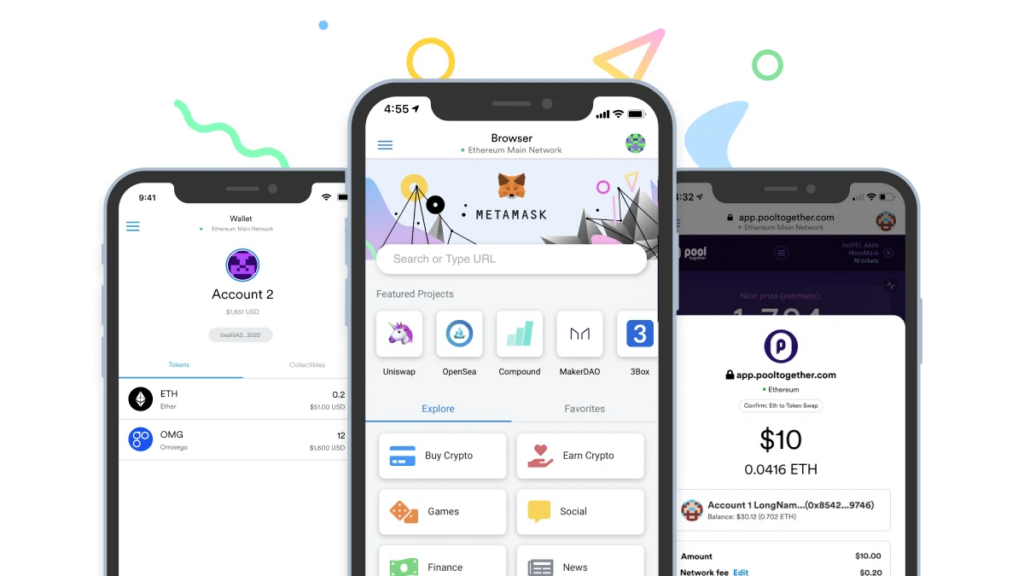
Just like the desktop browser extension, the mobile version integrates with these dApps, meaning you can trade, borrow, lend, or even collect digital assets like NFTs—all from the convenience of your smartphone. The app offers the same intuitive interface and robust security features you’re familiar with on the desktop, ensuring a smooth and safe experience whether you’re a beginner or an experienced user.
Whether you’re checking your balances, sending tokens, or interacting with dApps, the mobile wallet allows you to stay connected to the crypto world wherever you are, without compromising security or ease of use.